VIEWING THE CALENDAR ON YOUR SMARTPHONE
Follow the instructions below to view the School Calendar on your smartphone using the TeamUp mobile app or by subscribing via iCalendar feed to add the calendar to your smartphone’s native Calendar app.
DOWNLOAD THE TEAMUP MOBILE APP
When looking at the School Calendar via a smartphone on sths.org, we recommend using the Teamup app instead of the mobile browser. The Teamup app provides smoother navigation and eliminates issues when viewing the calendar on mobile browsers. Both iPhone and Android are supported. Getting started is easy!
Install Teamup Calendar (“The Shared Calendar for Groups”) by Teamup Solutions AG on your iPhone or Android smartphone.
 |
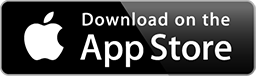 |
Launch the app. You will be asked to “Please enter a calendar URL” on the “Connect a Calendar” prompt.
Copy and paste this calendar key: ksnbjcjps2xvmxymz5
Teamup will automatically prepend “https://teamup.com/” before the key. Tap “Continue”. This will add ALL the events and sub-calendars (i.e. Daily Class Schedule, Holidays, Athletics) on the School Calendar to the Teamup app. Now tap the menu in the upper left. Select only the sub-calendars relevant to you by tapping the boxes on the left. You can also change the calendar view on the same menu.
Please note the Teamup app is separate from your native Calendar app on your smartphone. Adding Teamup will not change other calendars on your smartphone. You can however, copy a single calendar entry from Teamup to your own calendar by opening an event in the Teamup app and tapping the the “Share” icon. Then you can share to “Another calendar” (needs access to your native calendar) or “Another app” (like Outlook, GMail, etc). If you’re looking to subscribe to the entire calendar or a sub-calendar on your smartphone’s native Calendar app, follow the next set of instructions below.
Teamup also has a widget to accompany the app on iPhones. Visit: Widget for the iOS App Available on App Store.
SUBSCRIBE VIA iCALENDAR FEED
If you wish to subscribe to the School Calendar or sub-calendar(s) instead so that it shows in your smartphone’s native Calendar app and updates automatically, you can do so using iCalendar feeds. Click the topics below to view further instructions and visuals provided by Teamup on how to do this.